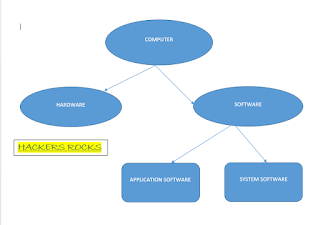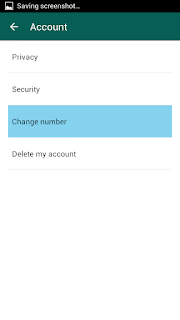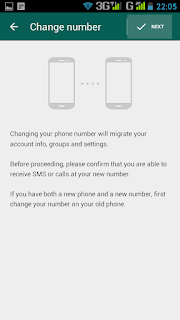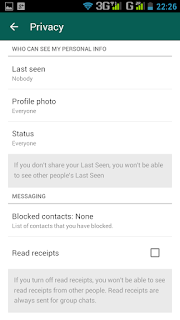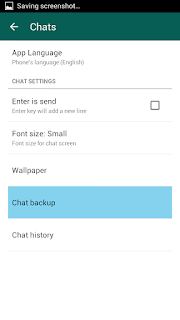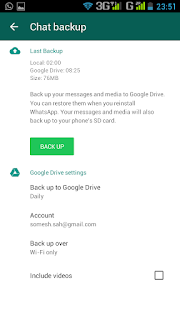Hello Friendz,
Today i am going to tell you some useful ways to speed up your slow computer..
I know you are bored with your system speed and not have patience to wait.
It is because all computers/laptops have some configuration like fix amount of RAM, hard drive space, clock speed of the processor etc...
Don't worry i am here with you, to solve you problem..and i feel happy if your problem is sort out with he help of this post.
So, Lets starts
- START UP APPLICATIONS
- CLEAN USELESS DATA
- UNINSTALL UNUSED PROGRAM
- CLEAN YOUR DESKTOP
- ANTIVIRUS
- COMPATIBILITY
- OTHER WAYS
♥ START UP APPLICATION
Start up application are the programs that automatically starts when ever your operating system boots.
These programs slow down your booting process as well as reduce overall performance speed.
Some programs automatically start like torrent , Skype etc..
So i suggest you to disable these programs from the startup menu and make your system fast.
Steps-
○ press CTRL + ALT + DEL
○ click last option TASK MANAGER
○ then task bar window open
○ go to startup
○ click on status of a particular program
○ click on disable to stop it.
♥ CLEANSES
 As you can clean you home regularly like that only you have to clean your PC too.
As you can clean you home regularly like that only you have to clean your PC too.For cleanness of PC you don't need water and mop , you just need a software CCleaner , I am Using this..There are many tools like this is available in internet , you can download any one.
Steps-
1- Download CCleaner
2- install and open
3- Click on Analyze
4- Run Cleanner
♥ UN-USED APPLICATIONS
There are many applications in your computer system that you hardly used 1-2 times in a month or year.
I suggested please remove all these applications and when every you need these application , i suggested to use online tools.
Steps-
1- go to Control Panel
2- go to Programs and features
3- select the application(single right click)
4- on the top, click to uninstall/change to remove.
♥ CLEAN YOUR DESKTOP
The purpose to cleaning of desktop is very important because of mainly two reasons
1- when every operating system crash ,all desktop file lose and can't be recovered,
2- all the document that is saved or rest in Desktop , have space in C drive (in which windows installs) so because of that all the free space is occupied by files
Therefore your system become slow.
♥ ANTI-VIRUS
"Antivirus are the programs which is designed to detect and destroy computer viruses, and give you protection and also helps to secure your computer data."
So I suggest you ,Don't install any kind of anti-virus in your system because
1- It continually use your process ,therefore your system become slow.
2- All the new operating system comes with inbuilt antivirus or a kind of application.
like- windows os comes with windows defender,just update it and use it.
♥ COMPATIBILITY
The Compatibility is very important factor in computer systems...
Basically you have to download software according to your system configuration ..
All Software comes with minimum requirement ...please read the requirement list before install it... as well as check it either your software is 32 bit or 64 bit and well as operating system for compatibility
- Specially for games
♥ OTHER METHODS
If you tried all above methods and you still have problem then i suggest you to do below things...
- Reinstall operating system and all programs
- Increase you RAM
- Change your processor
- Don't install heavy programs
- Don't run more then 2 programs at a time
- Stop auto-updation
- Stop antivirus for scanning each and every time...
Basic tip to free space in Mac